We've got the vocals now and they have been added to the mix, it's sounding pretty good already. It's going to sound quality with a funky bassline behind it. We also have a date booked for the recoprding studio, the earliest we could get is Thursday 10th December. Although this is cutting it a bit fine as long as everything goes to plan there won't be any problems.
Kate has also informed me that one of her music production tutors, Marlon who has recently mixed and mastered tunes for 'Jamiroquai' has asked her if she wants him to do a mix for this track. He has already said he wants it to be mainly her input but with his finish, plus Marlon knows that this track is being produced in conjunction with a visual effects motion picture and wants to use the video as a reference to structure the song.
Because of this I need to get the video finished as much as possible by the time we have all the raw audio so not to keep him waiting.
Sunday, 29 November 2009
Photo-realistic Earth - Maya Tutorial - Part 1 - The Earth
I spent countless hours trawling the Internet for a photo-realistic Earth tutorial in Maya. I managed to find many in 3DS Max, Cinema 4D and After Effects but nothing for Maya. My tutor decipher a tutorial for 3DS Max into Maya language, he later showed me how he made it, afterwards I reproduced one of my own form memory, adding some of my own content whilst I went along. I then went on to document the processes in a 21 step guide Maya tutorial.
I will admit that there is proberly a few improvements that could me made to this tutorial and the end product so if you've got any thoughts on this feel free to comment. By the way, I am a bit of an amateur and this is my first tutorial so excuse my lack of technical terminology.
A quick word of advice to any newbies in Maya, make sure you edit all the names of polygon shapes and nodes as you go, otherwise things will soon get messy.
If you get stuck at any point in this tutorial comment on one of the posts explaining the problem and leaving a point of contact, and I will get back to you asap.
For this Project you will need an Earth Colour Map, an Earth Night Map, a Cloud Transparency Map, a Specular Map and a Bump Map. These can all be found and downloaded by clicking this link; http://planetpixelemporium.com/earth.html
If you want some higher res maps, check out Nasa's Blue marble/visible earth collection
1. Start by creating a polygon primitives - sphere, adjust the subdivision to 50 and scale by 250.
2. Apply a new lambert to this sphere.
3. Add a directional light, under attributes uncheck emmit specular and rename diffuse_directional_light. Duplicate and do the opposite to step three, name this specular_directional_light.
4. Now apply a ramp shader to your earth_shader. Use a bright and a dark colour to replicate how the light falls on the sphere. Set to V Ramp and facing angle.
5. Once the ramp shader matches the directional light, replace the day map file to lighter colour and the same with the night to the dark.
6. Create a blend colour node from colour utilities in the hypershade, plug the day map into one colour and blue as the other, set the blender to 0.9.
7. Apply the blend colour to the specular glow of the earth_shader.
8. Place a new file call it specular_file, then plug the specular map into the colour and plug the specular_file.outcolour to the earth_shader.specularcolour.
9. Create a bump map using the bump file plug into the bump map on the earth_shader. Set the Bump value to 0.1.
10. Attach the Luminance.outvalue to the earth_shader.glowintensity.
The last image shows how your Earth Graph Network in the Hypershade should be looking.
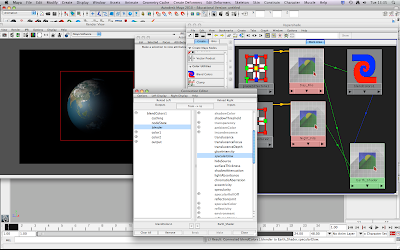
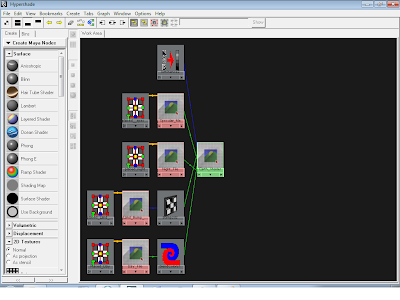
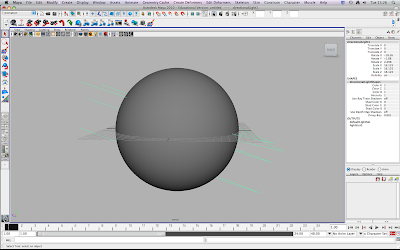
I will admit that there is proberly a few improvements that could me made to this tutorial and the end product so if you've got any thoughts on this feel free to comment. By the way, I am a bit of an amateur and this is my first tutorial so excuse my lack of technical terminology.
A quick word of advice to any newbies in Maya, make sure you edit all the names of polygon shapes and nodes as you go, otherwise things will soon get messy.
If you get stuck at any point in this tutorial comment on one of the posts explaining the problem and leaving a point of contact, and I will get back to you asap.
For this Project you will need an Earth Colour Map, an Earth Night Map, a Cloud Transparency Map, a Specular Map and a Bump Map. These can all be found and downloaded by clicking this link; http://planetpixelemporium.com/earth.html
If you want some higher res maps, check out Nasa's Blue marble/visible earth collection
1. Start by creating a polygon primitives - sphere, adjust the subdivision to 50 and scale by 250.
2. Apply a new lambert to this sphere.
3. Add a directional light, under attributes uncheck emmit specular and rename diffuse_directional_light. Duplicate and do the opposite to step three, name this specular_directional_light.
4. Now apply a ramp shader to your earth_shader. Use a bright and a dark colour to replicate how the light falls on the sphere. Set to V Ramp and facing angle.
5. Once the ramp shader matches the directional light, replace the day map file to lighter colour and the same with the night to the dark.
6. Create a blend colour node from colour utilities in the hypershade, plug the day map into one colour and blue as the other, set the blender to 0.9.
7. Apply the blend colour to the specular glow of the earth_shader.
8. Place a new file call it specular_file, then plug the specular map into the colour and plug the specular_file.outcolour to the earth_shader.specularcolour.
9. Create a bump map using the bump file plug into the bump map on the earth_shader. Set the Bump value to 0.1.
10. Attach the Luminance.outvalue to the earth_shader.glowintensity.
The last image shows how your Earth Graph Network in the Hypershade should be looking.
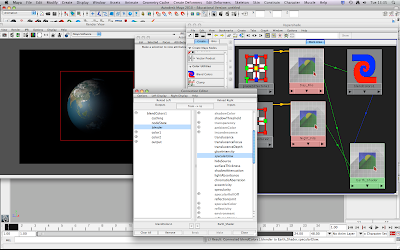
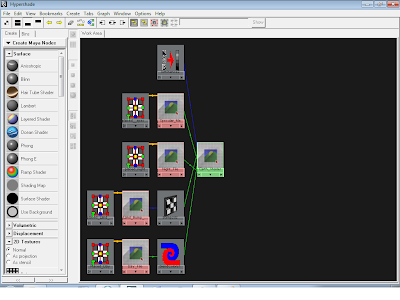
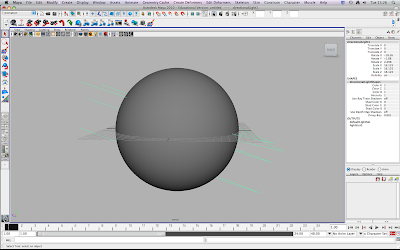
Photo-realistic Earth - Maya Tutorial - Part 2 - Clouds & Atmosphere
11.Duplicate your polygon sphere (earth) and rename it clouds, enlarge by 0.5. Create a lambert, a bump map and an image file. Plug the cloud transparency map into the image file and the image file into the lambert transparency. Change the bump map settings so it looks like a fluffy cloud and plug the bump map into the lambert bump. Your clouds should no be looking pretty cloud like.
12.Now it's time to create the atmosphere, start by duplicating the clouds polygon sphere and expand by 1, e atmosphere_out. For the outer atmosphere you will need a sampler info node, ramp and a lambert. Plug the sampler info node facing ratio into the ramp V.coord within UV.coord. Set the Ramp to grey and white as in the third picture down. This acts as transparency (black would be loads of colour, white is none.) Change the colour of the lambert to a light blue and diffuse to 0.8 and glow intensity to 0.5 under special effects.
13.Duplicate the atmosphere_out rename atmosphere_in, make two ramp shaders and a lambert rename one ramp shader atmos_colour and the atmos_transparency., rename the lambert atmosphere_in_shader. Plug the atmos_colour in to the the lambert colur and the the atmos_trans into the transparency. Adjust the colour and the transparency as shown in the bottom two pictures.
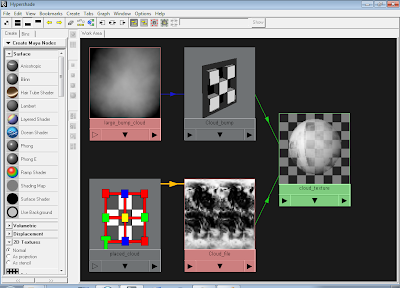
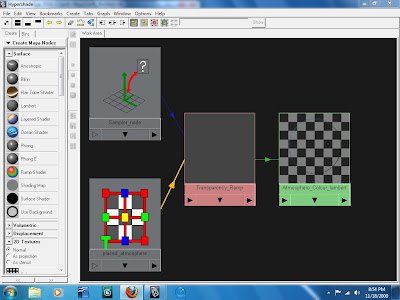
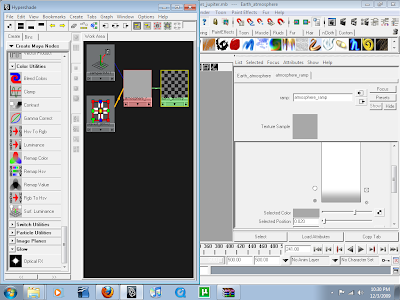
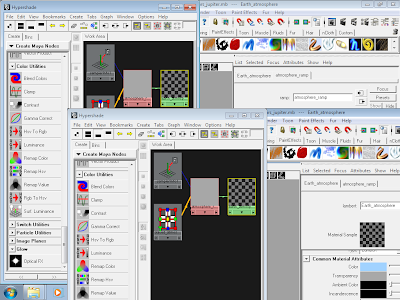
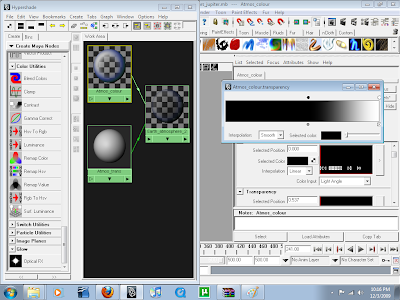
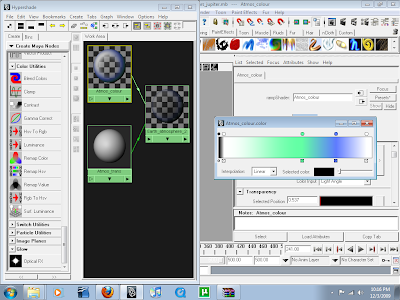
12.Now it's time to create the atmosphere, start by duplicating the clouds polygon sphere and expand by 1, e atmosphere_out. For the outer atmosphere you will need a sampler info node, ramp and a lambert. Plug the sampler info node facing ratio into the ramp V.coord within UV.coord. Set the Ramp to grey and white as in the third picture down. This acts as transparency (black would be loads of colour, white is none.) Change the colour of the lambert to a light blue and diffuse to 0.8 and glow intensity to 0.5 under special effects.
13.Duplicate the atmosphere_out rename atmosphere_in, make two ramp shaders and a lambert rename one ramp shader atmos_colour and the atmos_transparency., rename the lambert atmosphere_in_shader. Plug the atmos_colour in to the the lambert colur and the the atmos_trans into the transparency. Adjust the colour and the transparency as shown in the bottom two pictures.
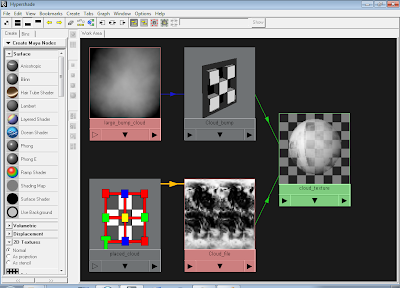
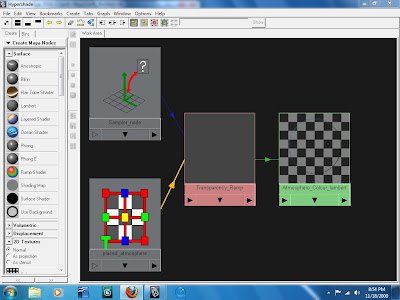
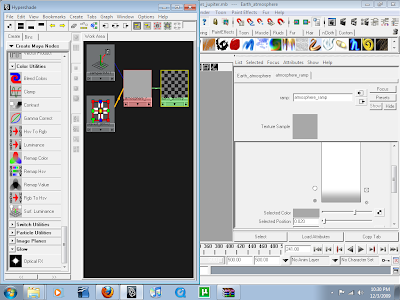
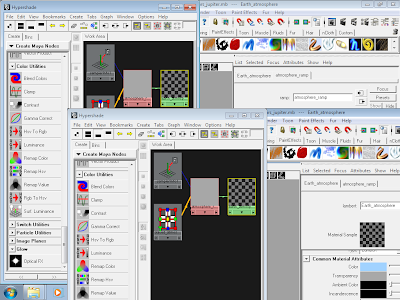
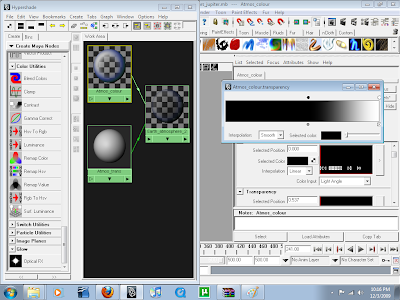
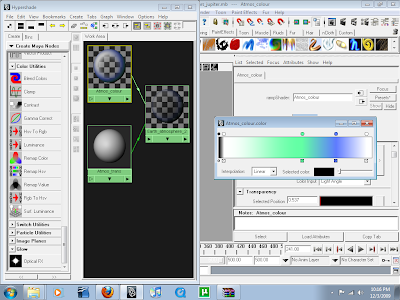
Photo-realistic Earth - Maya Tutorial - Part 3 - The Sun
By now your Earth should be looking pretty realistic, with depth where the mountain are, reflectivity on the water and not on the land, some specular glow and a smooth fade from night to day.
14.Now we're going to move on to creating the sun, for this you will need a volume light, attach an opiticalFX node and play about the glow, halo and lens flare attributes until satisfied. This is a case of trial and error, it depends how you want your sun to look.
I've used R-1.00 G-0.980 B-0.973 for the glow colour.
R-0.876 G-0.891 B-1.00 for the halo colour.
R-0.748 G-1.00 B-0.522 for the lens flare colour.
15. Delete the volume light leaving the optical effects, the volume light affects the opticalFX looking quite nasty, only do this when you are finished though having animated your camera otherwise you won't know where the sun is.

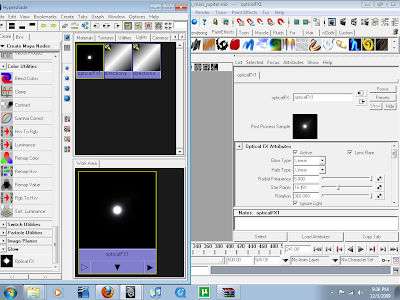

14.Now we're going to move on to creating the sun, for this you will need a volume light, attach an opiticalFX node and play about the glow, halo and lens flare attributes until satisfied. This is a case of trial and error, it depends how you want your sun to look.
I've used R-1.00 G-0.980 B-0.973 for the glow colour.
R-0.876 G-0.891 B-1.00 for the halo colour.
R-0.748 G-1.00 B-0.522 for the lens flare colour.
15. Delete the volume light leaving the optical effects, the volume light affects the opticalFX looking quite nasty, only do this when you are finished though having animated your camera otherwise you won't know where the sun is.

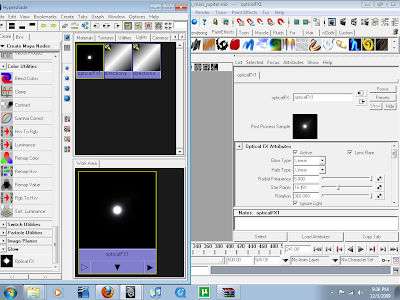

Photo-realistic Earth - Maya Tutorial - Part 4 - The Moon/satellite
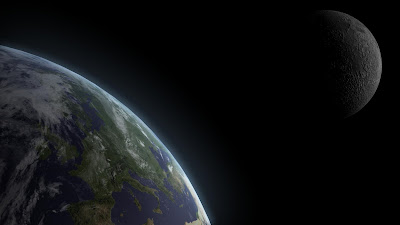


16.The moon is nice and simple to create, all you need is a polygon sphere 1/50th the size of your earth. Import you image files for your moon colour and bump map, create a new lambert and plug the colour file into the colour and the bump map into the bump. Assign this texture to your sphere and rename everything accordingly. Now render a preview with both the earth and moon in shot and it should be looking something like the first picture on this post.
17.You can also choose to add some extra features to help make your Earth more interesting. I found this Atlantis MIR Link-up model at ://www.celestiamotherlode.net/catalog/satellites.php It was in a 3ds format so I had to convert it using Polytrans. You can buy much better ones if you got a budget to fit or better still if you got more time on your hands you can model one yourself.
I decided that I'm not a fan of the shuttle so I deleted it along with a few features that didn't look to great.
Photo-realistic Earth - Maya Tutorial - Part 5 - Animating/Rendering
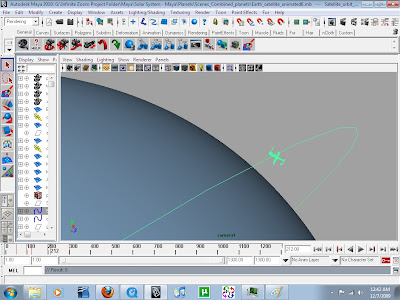
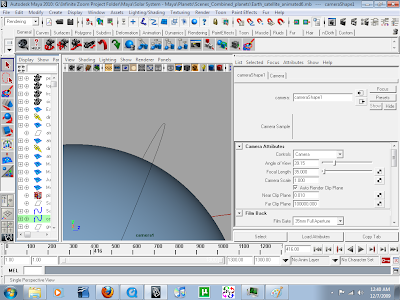
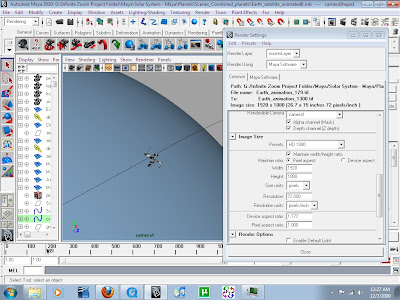
18.To animate the satellite so it orbits your Earth, create a nurbs circle, expand it to a realistic distance from the Earth. Now parent the satellite to the nurbs circle by selecting them both and choosing edit>parent. With the nurbs circle as the parent selected click 's' this will save a point on the timeline, now move a about 200 places down the timeline, rotate the nurbs circles so the satellite is out of sight behing your and click 's' again. Now play through the timeline and your satellite should moving in a smooth orbit around the Earth.
19.Now create a new camera by slecting create>cameras>camera. Under camera attributes slect the far clip plane and set to 100,000 and the film gate 35mm full aperture. Animating the camera is similar to the satellite, just simply move the camera to what you want to view and tap 's' on the timeline for each key shot, Maya will work out the tween frames although this automatic tweening can give you some sketchy results so playback whats just been animated from one key shot to the next.
20.Finally when your happy with your animation you are now ready to render. Go to the top right of you Maya screen and click the image of a clapper with two black dots on the left hand side of it, this will open up your render settings. Select the format you wish to render in Tiff is what you need for this. Scroll down and select the frame range changing the start and end frames to match what you've animated on the timeline. Moving down again to Renderable Cameras change to camera1 or whatever camera you've animated, select the Alpha Channel (Mask) as this will be needed to allow you to put stars behind your planets in After Effects. Set the image size to HD 1080 in the presets , in render options make sure default is not enabled. Select the Maya Software tab next to common and then choose anti-aliasing quality, change the Quality setting to production quality and the Edge anti-aliasing to highest quality. Finally scroll down to the raytracing quality, tick raytracing setting the top three values to 10.
21.Ok so now you can render this out and see the results of your hard work, select render>batch render. When its done import this into After Effects as an image sequence and render out in your chosen format. I've added a starry background in mine and tracked it to the movement of the camera. I created this using paint effects>galaxies in Maya, rendering this out as a 4k square and then edited it photoshop to make them more realistic.
Friday, 27 November 2009
Maya Earth Test Render - Development
This video shows a quick test render of my Maya 3D earth, moon and sun. The star background was made in Maya using Galaxy Paint Effects then edited in Photoshop. I took this in to After Effects and quickly composited it with the Maya tiff sequence.
From this quick render there are a few clear issues, the star background is far to bright and don't move properly when the Earth rotates, the clouds are lit on the dark side of the Earth, the sun is not realistic enough and the cloud is far too high.
The second part of this moving image sequence is edited together with the Earth Zoom I previously created, this is joined by using fractal noise set to look cloud like.
Final Scene - Development
This is the final scene for the Infinite Zoom project, shot using an XD-Cam, a track and a crane. There was a lot of post production work that went into this one shot to get it as smooth and dramatic. This shot was stabilized using motion tracker in After Effects, scale to give the zoom out. The speed was adjusted using twixter
Updated Animatic - Development
This is an updated animatic, using the live footage which replaces the animated drawings seen in the previous animatic. This was shot using an XD-Cam with assistance from a track and crane. It also has the earth zoom I created in After Effects
Tuesday, 24 November 2009
Post Production Techniques - After Effects
This shot nearly had to be compromised, thanks to some motion tracking image stabilization techniques in After Effects this shot is much smoother and can now be used. Filmed using a track and crane at college, the pivot on the crane was designed only for framing the shot shot it doesn't pivot smoothly, tracking whilst lowering the camera angle at the same time was a nightmare. After getting as smooth as we could we decided to film it without the pivot, however this was not good enough.
I decided to take the footage into After Effects and see what stabilize motion could do for this footage, it was much better after apply 4 trackers to the shakey footage.
Messing about with speed and motion blur in twixter makes any remaining bumps less obvious, however this needs to be completely smooth. One more run through motion tracker, this time using scale aswell as position, adding a feathered mask to smooth off the edges.
Twixter will be applied to this fully smooth cut later to make it more dramatic.
Thursday, 19 November 2009
The Shoot



There wasn't a lot of time to be messing around taking pictures today, having a three hour window in which to set up, film and put everything back doesn't leave much spare time. The first hour was spent putting the seating away and setting up the shot, getting the lighting right etc.
The next hour was spent trying to film the shot using the crane and track whilst pivoting the camera from a birdseye view to standard. The reason this took so long is due to the pivot is meant for framing the shot, therefore it doesn't pivot smoothly. Tracking and lowering at the same time made it even more difficult to get the smooth cork-screw motion shot originally proposed.
In the end we decided to compromise the shot and forget about the pivot, this is a shame as the seamless camera movement will be lost right at the end. The final our was spent getting the point of view shots and the close ups. These were relatively straight forward, meaning we were able to get out just after four, as originally planned.
I would like to finish by saying a big big thanks to Tom Harrison and Matthew Burton for setting up and filming with me, Marcus (Adam) Sawyer for turning up at short notice and performing better than anticipated. Finally thanks to Mike Smith and Lynsey Oates for making sure my booking wasn't ignored by Business and Enterprise without all the people doing there bit on the day this shoot wouldn't have happened.
Monday, 16 November 2009
Audio Track - Development
We've found a female vocalist by the name of ![]() issi freeth-hale. She specializes in jazz and electronica and after hearing some of her work, I can safely say shes got the voice for the job.
issi freeth-hale. She specializes in jazz and electronica and after hearing some of her work, I can safely say shes got the voice for the job.
Unfortunately due to copyright I can not post her work or the development of the track on blogger until it has been verified by PPL, PRS and MCPRS.
Unfortunately due to copyright I can not post her work or the development of the track on blogger until it has been verified by PPL, PRS and MCPRS.
Sunday, 15 November 2009
Galaxy Paint Effects Maya
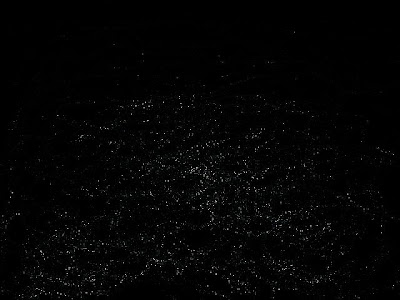
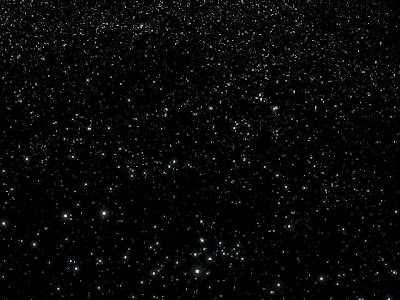
These galaxy/star environments are paint effects produced as easily as clicking a button and painting freely.
Unfortunately I can't find a way of combinding these with other content; planets, asteroids, nebulai etc.
When I figure this out I'm away, as of yet still no joy, fed up of trawling internet tutorials for a method of combinding this content.
Thursday, 12 November 2009
Maya - Lighting Test - Development
This video shows a quick render to see how the lighting optical FX in Maya would react to camera movement.
Animatic
This animatic is an update on the original moodboard movie, as I was unable to find footage for the start and end scenes I have used the sketches I did at the start of this project and animated them as the live footage will be. It was made over three weeks ago for a tutorial and has just been festering somewhere in my computer since then.
Saturday, 7 November 2009
Earth Zoom - Leeds
After following Andrew Krammer's video copilot tutorial, I decided to make an Earth Zoom that zooms into somewhere far superior than San Francisco. Produced in Full HD1080p. Images courtesy of google earth pro trial. This is the second to last scene of my DMD Visual Effects motion picture, it still needs some work but it shows development. Copyright all rights reserved.
Actor Post
The guy that was lined up to act for the opening and closing scenes of my DMD project has suddenly become Mr Uncontactable. I've been trying to get in touch with him for just short of a week to get him to confirm that Thursday 19th November is good for him. Originally he did say that any wed, thurs or fri is good for him. To be honest it's a bit of a pain but I would rather find out he is unreliable now rather than on the day of the shoot. Below you can see a post I've just put up on castingcallpro.com applying for an actor. 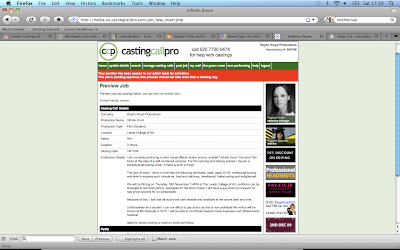
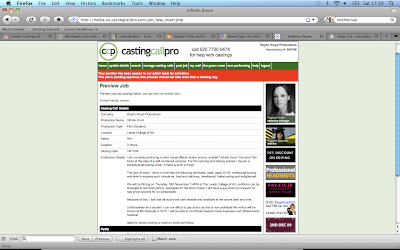
Monday, 2 November 2009
3D Earth - After Effects - Development
I created this 3D Earth by following a video copilot tutorial, it's alright but there are a few things which let it down, the lighting isn't too crisp, the shaded part isn't dark enough and although it's 3D the Earth still looks incredibly depthless. Because of this the quality isn't good enough for my Infinite Zoom project which attempts to create photo-realistic visual effects.
Sunday, 1 November 2009
Audio Track - Development
My partner, Kate is talented composer learning the skills and techniques of music techy at LCM. She obviously knows about what I am aiming to produce for this project as far as the visuals go, but when it comes to the audio I wouldn't know where to start. We have decided between us that a sort of downtempo/trip-hop genre would be best for this, taking influence from groups and producer like 'Massive Attack.' 'Air' and 'Blockhead.'
Within a week of us first discussing this she managed to get a spot on melody, using the malstrom synth in 'Reason' to create surreal sounds. Her mate at college tapped out a simple beat loop to which a heck of a lot of reverb was added, which has done it justice.
We've decided to get a female vocal artist for this track, Kate has put some recruitment posters up at the music college for anyone interested to get in touch. Apart from the vocals all the track is lacking is a nice bassline. Fortunately I have got a mate called Chris, he plays in a successful soul band and has been playing since before he could walk. He seems really excited about booking a recording studio out for a jam. Fingers crossed, it should all go to plan.
Within a week of us first discussing this she managed to get a spot on melody, using the malstrom synth in 'Reason' to create surreal sounds. Her mate at college tapped out a simple beat loop to which a heck of a lot of reverb was added, which has done it justice.
We've decided to get a female vocal artist for this track, Kate has put some recruitment posters up at the music college for anyone interested to get in touch. Apart from the vocals all the track is lacking is a nice bassline. Fortunately I have got a mate called Chris, he plays in a successful soul band and has been playing since before he could walk. He seems really excited about booking a recording studio out for a jam. Fingers crossed, it should all go to plan.
Subscribe to:
Comments (Atom)









